20w14∞ World
A downloadable world
The 20w14∞ Snapshot introduced a spectacular and surreal feature that captivated the imagination of Minecraft players: over 2 billion procedurally generated dimensions, each with its own unique terrain, mobs, structures, and atmosphere. This snapshot, released as part of an April Fools' joke in 2020, takes players on an extraordinary journey through dimensions ranging from the bizarre to the breathtaking. With a simple Book & Quill containing a written phrase, players can open portals to infinite worlds, each one a glimpse into the limitless creativity of Minecraft’s random generation.
In the 20w14∞ World map, every known Easter egg dimension has been meticulously compiled into one immersive experience. This map offers players the chance to explore 43 special dimensions—handpicked and predefined by Mojang—without needing to manually write down the correct phrases or guess their way through the infinite possibilities. These Easter egg dimensions are carefully curated, featuring worlds designed with humor, references to Minecraft lore, and stunning visual spectacles.
Features
Pre-Built Portals
All 43 Easter egg dimensions are accessible via pre-built Nether Portals, each connected to its own unique world. The portals are arranged systematically for easy navigation, allowing players to quickly explore these hidden gems without any additional setup.
Dimension Highlights
- Ant World: Explore a terrain filled with gigantic grass and dirt blocks, giving the player the perspective of an ant.
- Bamboo Dimension: A serene and endless forest of bamboo stalks, teeming with pandas and an otherworldly green hue.
- Endless Desert: A dry, harsh world featuring rolling sand dunes, peculiar cacti, and a blazing sun.
- Rainbow Roads: A vivid, colorful dimension filled with vibrant blocks forming massive rainbow patterns.
- Chessboard World: A perfectly flat checkerboard of black and white squares, evoking a surreal chessboard aesthetic.
- Swirling Sky: A dimension where the terrain floats amidst spiraling, kaleidoscopic skies.
Customization Options
Each portal is labeled with a sign or accompanied by a Book & Quill, indicating the dimension it leads to. This ensures players know where they are heading, while still leaving room for surprises and exploration.
Accessibility Enhancements
Platforms, bridges, and pathways ensure that all portals are easy to reach, even when suspended in mid-air. Additional lighting keeps the area safe from mobs and provides a welcoming aesthetic to the hub area.
Why Explore This Map?
The 20w14∞ World map offers an unparalleled opportunity to experience the most iconic and fascinating dimensions from one of Minecraft’s most innovative snapshots. Whether you’re looking to marvel at the ingenuity of Mojang’s designs, reminisce about this legendary update, or simply immerse yourself in the bizarre and wonderful worlds of Minecraft, this map is the perfect destination.
Additional Notes
- Compatible with Minecraft 20w14∞ Snapshot.
- Requires creative mode for full access to some features.
- Best enjoyed with friends or as a solo exploratory adventure.
Dive into a kaleidoscope of infinite possibilities with the 20w14∞ World map, and experience the true boundlessness of Minecraft’s imagination!
Changelog
1.0: Added Funky Portals
1.1: Added blocks and items
1.2: Added roof, walls, and torches
1.3: Updated world spawn point
1.4: Updated the area behind spawn
1.5: Updated Leftover's position
1.6: Updated the area behind spawn
1.7: All floors are now Cobblestone
1.8: Smoothed the floors and fixed several things
1.8.1: Fixed a small typo on the sign near "An Ant"
| Status | Released |
| Category | Other |
| Author | PixelMaster |
| Tags | 20w14infinite, Creative, dimension, joke-version, Minecraft, portal, snapshot |
Download
Install instructions
1. Accessing the Itch.io Website
- Opening Your Browser: Open your preferred internet browser. Whether you are using Google Chrome, Mozilla Firefox, Microsoft Edge, Safari, or any other browser, the first step is to make sure you are connected to the internet.
- Navigating to Itch.io:
- In the address bar at the top of your browser, type "https://itch.io/" and press Enter.
- This will direct you to Itch.io's main homepage, where thousands of indie games, projects, and digital content are available for download. Itch.io is a hub for indie game creators, modders, and content producers to distribute their work.
- Creating an Itch.io Account (Optional): While you don’t need an Itch.io account to download most content, if you want to keep track of your downloads or interact with the community:
- In the top-right corner of the homepage, click on the "Sign Up" button to create a free account.
- Fill out the registration form with your username, email, and password. If you already have an account, simply click on the "Log In" button and enter your credentials.
- After logging in or registering, you can revisit the site anytime to manage your library of downloads, game ratings, and interactions with developers.
2. Searching for the Minecraft World
- Locating the Search Bar: At the top of the Itch.io homepage, you will find a search bar (often represented by a magnifying glass icon). Click on it to activate the text input area.
- Searching by Game Title: Type "20w14∞ World: All Easter Egg Dimensions" into the search bar. Be sure to type the exact name, including the special character "∞" to ensure accurate results.
- Click on the Correct Result: After pressing Enter, the search results will display relevant content. "20w14∞ World: All Easter Egg Dimensions" should appear among the results. Click on the title to open the page dedicated to this particular Minecraft world.
- Reviewing the Game Page: On the game page, you will find detailed information about the world, such as the creator's description, installation instructions, any known bugs or issues, and a general overview of the world’s features. You may also find media such as screenshots or a trailer showcasing the world’s dimensions.
3. Downloading the Minecraft World
- Locating the Download Section: On the "20w14∞ World: All Easter Egg Dimensions" game page, scroll down until you find the Download section. This section may be labeled "Download" or something similar, depending on how the creator set up the page.
- Choosing the Right Download Link:
- You will typically see one or more download options. For this Minecraft world, it will almost certainly be a .zip file, as this is the most common format for distributing Minecraft worlds and mods.
- The download link may be labeled as “Download (Windows)”, “Download (Mac)”, or something similar based on the operating system. It’s crucial to select the correct link for your platform (e.g., Windows, Mac, Linux).
- In some cases, there may be multiple files available for download, such as a .zip file for the world itself and possibly other files, such as readme documentation, configuration files, or texture packs. Be sure to download the appropriate file.
- Starting the Download: Click on the Download button or link corresponding to your system. The file will either immediately begin downloading or prompt you to choose a location to save the file on your computer. By default, your browser will save the file to the Downloads folder.
- If you are on Windows, the download will typically be a .zip file.
- On macOS or Linux, the file will also likely be a .zip archive.
4. Extracting the Downloaded Files
- Navigating to the Download Location:
- Once the download is complete, navigate to the location where the file was saved. By default, this will usually be the Downloads folder on your system, but it could be another folder if you specified a different download location.
- To find the file, you can open File Explorer (Windows), Finder (macOS), or your file manager (Linux), and go to the Downloads folder or the folder where you saved the file.
- Extracting the .zip File (Windows):
- Right-click on the downloaded .zip file.
- From the context menu that appears, select Extract All....
- A window will pop up asking you to select the destination where the extracted files should be saved. Choose a folder that is easy to remember, such as Desktop or Minecraft Worlds.
- Once you’ve selected the folder, click Extract. The contents of the .zip file will be extracted into the folder you selected.
- Extracting the .zip File (macOS):
- On macOS, simply double-click on the downloaded .zip file. This will automatically extract it into the same location.
- The extracted folder should appear as a new folder in the Downloads folder, containing the world files.
- Extracting the .zip File (Linux):
- On Linux, navigate to the directory where the file was downloaded.
- Right-click on the .zip file and select Extract Here or use the terminal command
unzipto extract the file:unzip filename.zip
- The extracted folder will now appear in your file manager, containing the Minecraft world files.
5. Moving the World to Minecraft’s Save Folder
- Windows:
- Press
Win + Rto open the Run dialog box. - Type
%appdata%\.minecraft\saves\and press Enter. This will open the saves folder, which is where all your Minecraft worlds are stored. - Open the folder where you extracted the Minecraft world.
- Copy the world folder (the one containing the world’s files) and paste it into the saves directory you just opened. If you already have other worlds saved, the new one will simply be added to the list.
- Press
- macOS:
- Open Finder, and click on Go > Go to Folder… in the menu.
- Type
~/Library/Application Support/minecraft/saves/and press Enter. This will open the saves directory for Minecraft. - Find the folder you extracted the world to and drag or copy the folder into the saves folder.
- Linux:
- Navigate to your home directory.
- Open the .minecraft/saves directory, either via the file manager or through the terminal.
- Copy the extracted world folder and paste it into the saves directory.
6. Launching Minecraft and Accessing the World
- Starting Minecraft:
- Open the Minecraft Launcher on your system. If you have not installed Minecraft yet, you will need to purchase and download it from Minecraft's official website.
- Once the launcher is open, click on Play to launch the game.
- Navigating to the Singleplayer Menu:
- After Minecraft has loaded, click on Singleplayer from the main menu. This is where all your saved worlds will be listed.
- Selecting the World:
- Look for "20w14∞ World: All Easter Egg Dimensions" in the list of available worlds. It should appear here along with any other worlds you may have.
- If the world is not appearing, ensure that the folder was properly moved to the saves directory and try restarting Minecraft.
- Click on the world name to select it.
- Press the Play button to load the world.
7. Exploring the World
- In-Game Exploration: Once the world loads, you will enter the Minecraft world, complete with all the special Easter Egg Dimensions featured in 20w14∞ World: All Easter Egg Dimensions. These unique dimensions are part of the creative exploration, puzzle-solving, and adventure embedded within this Minecraft world.
- Enjoy the Features: Based on the description on the game page, you will experience a variety of easter eggs, dimensions, and features that are only found in this custom world.
8. Troubleshooting
- If you encounter any issues:
- Double-check that the world was correctly copied to the saves directory.
- Ensure you are using a compatible version of Minecraft for this world. It may require a specific version (for example, Java Edition or a certain Minecraft snapshot) to work properly.
- Consult the Itch.io page for any additional information or troubleshooting tips related to the world.
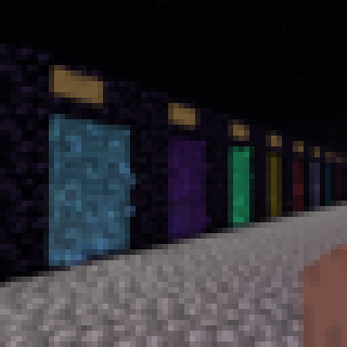
Leave a comment
Log in with itch.io to leave a comment.